How to use Android smartphone as Webcam.
Smartphones are different and unique from our feature phones in many ways. And that's why the name of this phone is a "Smartphone"! And the Android smartphone has many more uses besides just receiving/calling calls, taking pictures, Facebooking, gaming. And one of them is that you can use your Android smartphone as a webcam. You can use your Android smartphone for streaming YouTube with various desktop applications like Skype, Zoom, OBS. Because the camera quality of the current midrange Android smartphone is really worth watching. And the cameras of the midrange smartphones have built-in Laptop Webcam and can give you better quality video than most webcams in the market.
You can use your old Android smartphone as a webcam if you want or you can try it on your current smartphone if the camera quality of your phone is good.
DroidCam
To convert your smartphone's camera to webcam, you need to take the help of a third-party app. And there are many apps for this job, but my personal choice is DroidCam. Because Droidcam is the most stable thing for me. To use an Android smartphone as a webcam for a PC, you need to install the DroidCam app on your Android device and at the same time install the Droidcam Client on your PC.Click on the links below to download DroidCam:
Droidcam Playstore link.
Droidcam PC Client Link.
With DroidCam you will find two ways to use mobile as a webcam on PC. One is the Wireless method and the other is the Wired method. If you want to connect wirelessly, the condition is that your PC and mobile must be connected to the same WiFi network and at the same time the WiFi net speed should be a little better.
On the other hand, in Wired mode, you need to connect Android to PC with the USB cable and it will have less stability or ping, but the condition here is that you have to turn on the USB Debugging feature; It's not that difficult. Both methods are shown below.
Wireless method
First showing the wireless method. First, install the Droidcam app from the Play Store on your Android smartphone. Open and take all the Required Permissions.Now download and install Droidcam Windows Client on PC.
Turn on the Droid Cam on the PC, click on the WiFi icon and you will see a field giving Device IP.

Now launch the Droidcam app on your mobile. There you will see all kinds of information, and from there you just have to copy the WiFi IP and put it in the Device IP cell in the client of the PC. And of course keep in mind that Android and PC have the same IP address. Click on the Start button by ticking both Audio and Video options below.
Now you need to start from the Android Droidcam app. However, by default, the camera on the back of your phone will be selected. If you want to use the front camera of the mobile then go to settings.

Tap on the app's three dots icon> tap on the Settings option> Select the camera of the phone you want to use as a webcam from the Camera option.
(You can also save phone battery by changing the FPS settings of the video from the Droidcam app settings except for the camera section!)

After connecting to the two apps, you will see a preview of the recording in both places. Note that the video's brightness, zoom, and rotate options can only be set up in the paid version of DroidCam.
USB system (Stable)
If your net speed is not so fast then you will see that the video is lagging from processing from mobile to PC. Then this cable connection of yours will be very useful. Connecting via USB cable will not require any type of WiFi net and you will be able to stream directly at the speed of the USB cable. However, for this you need to first turn on the USB Debugging option on your device.USB Debugging
The set root is not required to enable it. All you have to do is unlock the developer option. To do this, first, enter About Phone from your phone settings. Then tap on Build Number a few times and you will see that the Developer Option has been unlocked. Now go to Settings> System and you will see a separate extra option called Developer Options.
Scroll down to the bottom of the developer options. There is a USB Debugging option. Tap on it and turn it on.
Now move to Droidcam Windows. Now click on the USB icon without clicking on the Wifi icon.

You do not need to set any type of IP in USB mode. Click the Start button directly.

The preview of the record will come in front of you.
Skype setting
If you want to use Droidcam on Skype, you need to make some settings on Skype.
If you want in the settings of Skype, go to the Audio & Video option from there and select DroidCam as the camera source from here. At the same time, if you want to use the speaker of the mobile as a microphone, then select Droidcam Virtual Audio in the Microphone option from the following audio.
Zoom setting
If you want to use Droidcam in Zoom, you have to select Droidcam separately from it.

Click on the Cogwheel icon from the Zoom Windows app and go to Settings. Now come to Video from the menus on the left and select DroidCam in the Camera box. You'll get a preview right away.
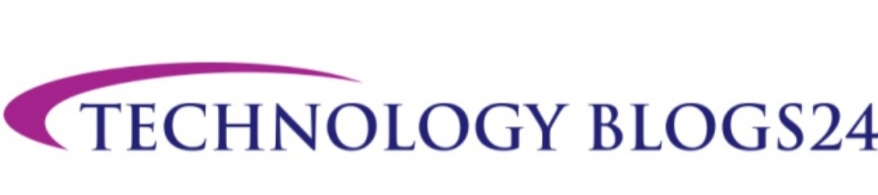



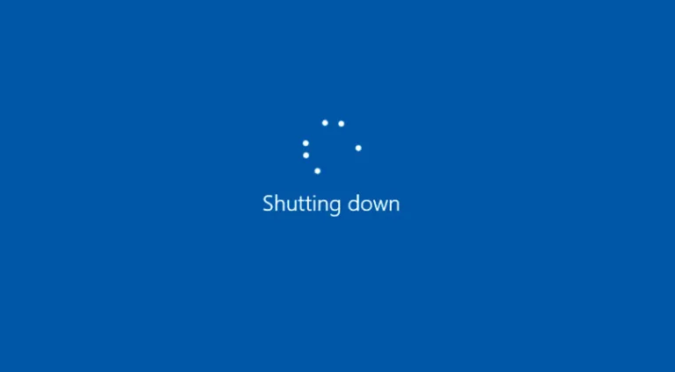
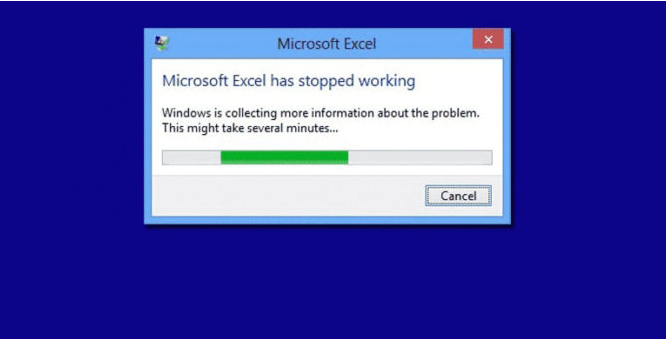
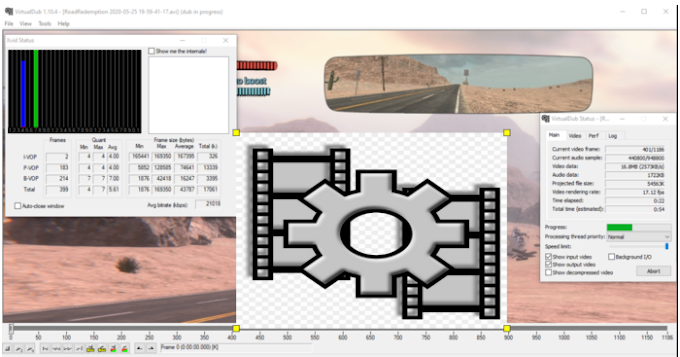
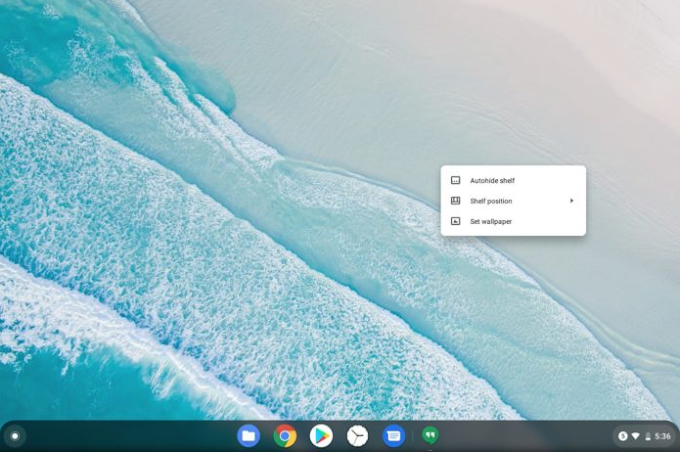

0 Comments