How to stop reporting from Windows 10?
When we are running Windows, we often have problems with various System Interrupts, and most of those problems are solved by restarting the app/service. But in the meantime, the error dialog box pops up in front of you. These are caused by different types of System Interrupts, and these Interrupts are sent directly to the OS layer by the Kernel and this is where all these error boxes come in front of you. These problems are due to various reasons such as various tasks of Windows fail, memory access failure, file access failure, etc. In addition, viruses/malware hidden in the PC often causes various errors in Windows 10.
Windows has a feature called Microsoft's Error Reporting that keeps a record of all errors that occur on your PC and sends the code signals of errors that occur on your PC to Microsoft's servers via the Internet.
Microsoft usually conducts various fix research on all these errors. But on the other hand, along with all this information, some secret personal information about your PC also goes with the report. But for ordinary users like us, performance is more important than privacy. However, this error reporting feature runs in the background of Windows; And for those whose PC / laptop is a little weak or old model, it is normal to see the lag in performance for this service. So if you want to get a boost in both privacy and performance, you can keep this Error Reporting feature disabled.
Service checking
First, check if this error reporting feature is on your Windows 10 PC. Although it is supposed to be on by default, still be double sure.Go to Security and Maintenance option from Control Panel.
Now expand the Maintenance section.
Now check if this option is On Check for solutions to problem reports. If it is on, follow off one of the following two methods and turn it off.
First method: Registry edit
1) First type Regedit in the search box or in the run box by pressing Win + R and turn on the registry editor.2) Now you have to go this way in Registry Editor
HKEY_LOCAL_MACHINE\SOFTWARE\Microsoft\Windows\Windows Error Reporting
3) In the right hand side window you will see that there is a value called Disabled (if not create a new DWORD with this name), double click on this value and 0 will be given in the key box there, save 1 and exit the registry editor. .
Method 2: Windows Service
1) Press the Win+R button to bring up the Run box, enter services.msc in the box and enter.2) You will see a list of all the services on your PC. From here you need to find Windows Error Reporting Service.
3) Right click on the Properties option and click on it.
4) Now startup Type "Disabled" from the General tab.
Apply and come out with him! Diameter! Done! If an error occurs, the error message box will not pop up in front of you. If you want to go back to the previous position, change the value from 1 to 0 in the 1st method and startup type "Automatic" in the 2nd method.
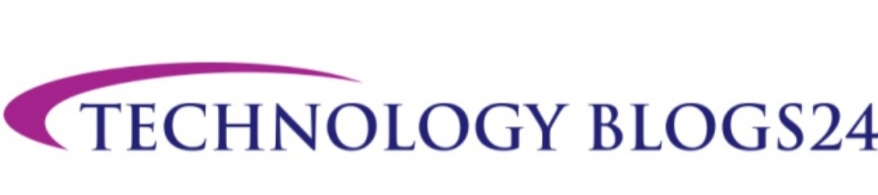












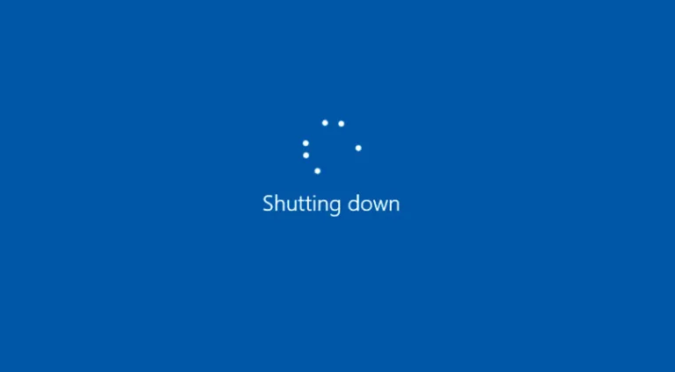
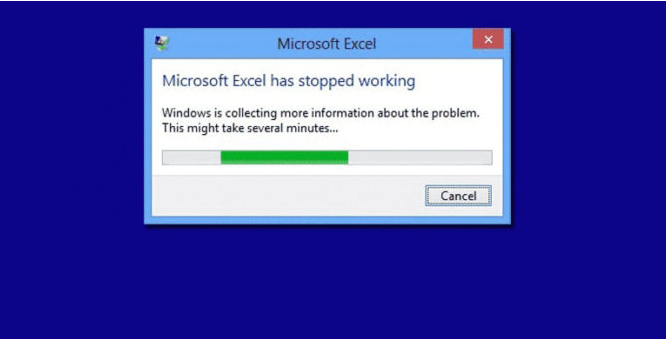
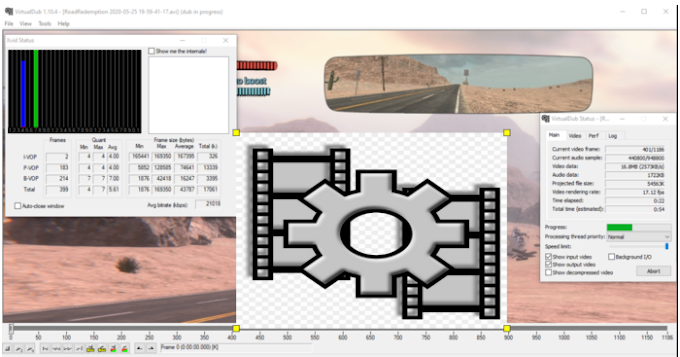
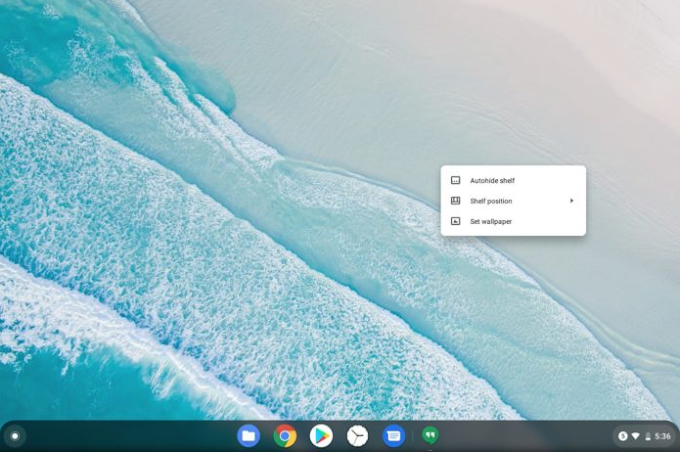

0 Comments