Easily disable Windows 10 lock screen.
In almost every country in the world, including our Bangladesh, the name of Windows comes first when it comes to the desktop operating systems; And speaking of Windows, Windows 10 is currently dominating the market. Windows 10 has more features, new interfaces, app support, etc. than all previous versions of Windows.
If you are a user of the new Windows 10, you will see that it has changed a lot from the previous version, and you can see it on the login screen itself. After launching a laptop or desktop with Windows 10, you will see a stock wallpaper rich lock screen, and if you are a genuine user, this lock screen wallpaper will change every time. Note that this lock screen is Windows 10's own security feature.
Note that in earlier versions of Windows, Windows itself did not "force" the use of such a lock screen, although it did not provide any kind of password, this lock screen has been kept by default from Windows 8.1. Many people do not put any password / PIN etc on this lock screen for quick work; But even then you have to face this lock screen when you turn on or restart the PC. Many people want to disable this lock screen, but in general you will not find the option to disable the lock screen in Windows. If you find the Windows 10 lock screen feature to be an "unnecessary" feature, you can easily disable it; Take a look below.
Note: These methods will only work on Creator Updates for Windows 10 and later versions; It is unknown at this time what he will do after leaving the post.
1st method
First we will disable the lock screen through Registry Editor. It's quite simple and anyone can edit the registry if they notice a little better.1) First, run by pressing Win+R button. Then type in the regedit command and press Enter.

2) The registry editor actually goes the following way:
HKEY_LOCAL_MACHINE\SOFTWARE\Policies\Microsoft\Windows.
3) Now you need to right-click on the "Windows" directory and click New> Key to open a new key.

4) Rename the newly created key as "Personalization". Now right click on the Personalization key folder and select New> DWORD (32-Bit) Value.

5) Now double click on the DWORD file. Enter NoLockScreen in the Value Name field and 1 in the Value Data cell and exit OK.

Diameter! The work is done. Now restart the PC, then you will see that from now on the lock screen will not come.
2nd method
If you find the registry edit procedure difficult, you can follow this procedure. Here we will rename the Lock Screen App folder.1) First go to this folder: C:\Windows\SystemApps.
2) Here you will see a folder named Microsoft.LockApp_cw5n1h2txyewy; Right-click on it and click on the Rename option.

3) Now rename the folder; Rename it by typing .off at the end of the folder name. Then you will see that the lock screen has been disabled.
3rd method
The last way to disable the lock screen of Windows 10 is to use Group Policy Editor.1) First, run by pressing Win + R button. Then type the gpedit.msc command and press Enter.

2) Move to this folder from Group Policy Editor Computer Configuration\Administrative Templates\Control Panel\Personalization.
Double click on the "Do not display the lock screen" option here.

3) New Windows, in fact, exit by ticking the Enable Options box.

Diameter! Windows 10 lock screen is disabled. On the day of the PC restart, you will see the lock screen will not come. If you want to return the lock screen in the same way:
1) Write 0 instead of 1 in the NoLockScreen value box.
2) Pick up .off at the end of the folder name and
3) Restart the PC by ticking the Disable cell from the Enable cell.
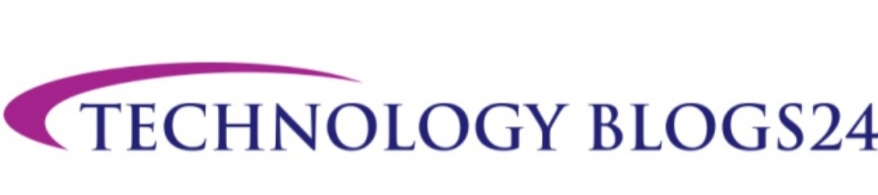



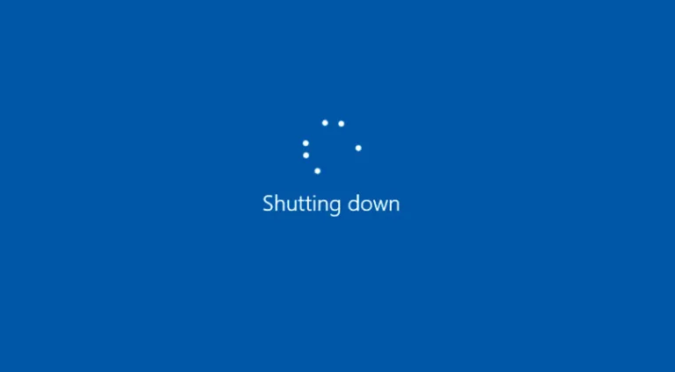
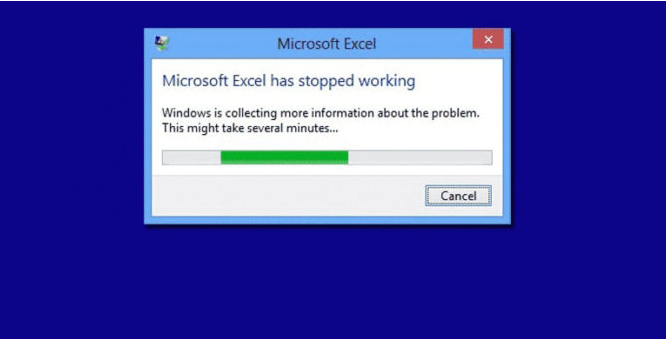
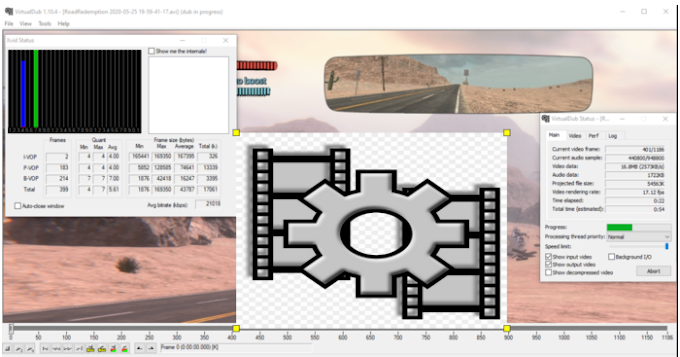
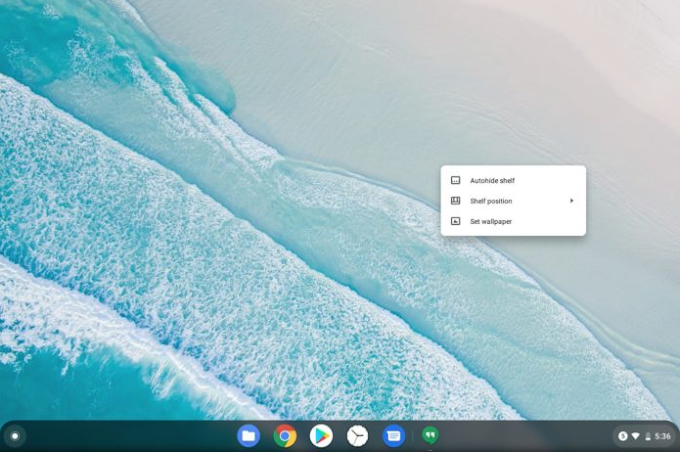

0 Comments