How to control high network usage of 'svchost.exe'
No matter which genuine Windows or pirated Windows you use, if the road to valid updates is clear, you will get all the Windows 10 updates directly from Microsoft. However, ordinary users like us are more inconvenienced by the benefits of these frequent updates. And for those who do not use broadband, it is definitely a problem. Broadband users also have a hard time using their net if most of the net speed is always being spent on Windows updates.
And you will understand this only when you open the task manager and see that the svchost.exe process is using High Network. svchost.exe or Service Host is a feature of Windows that hosts services. If you use a limited net, you will never know when you have run out of megabytes.
svchost.exe is a very important service of Windows through which all the updates of your Windows are done. There are also various software upgrades, including Google products (Chrome, .NET upgrades, etc.). By default this service is set as a background service. This means that the service will use it only if you have net bandwidth after meeting your needs first. However, sometimes it works like a foreground from the background, which means it draws a lot of network bandwidth. And the funny thing is you can't disable or delete this service even if you want to. However, you can limit or turn it off through a third-party app. Let's not look.
Disables BITS
To solve the high bandwidth problem of svchost.exe, many people first disable BITS (Background Intelligent Transfer Service). It does not require any third-party app.The BITS service is managed by Windows Services (Services.msc). These Windows Services your system manages and modifies all Windows services. You can also manually modify any service through Windows Services for security, troubleshooting, performance-related issues. And in the same way you can modify BITS. As mentioned earlier, this service uses idle network bandwidth by default.
Side effects: If you turn off the BITS service, you will be able to stop eating svchost.exe's net, but not all BITS service-dependent activities will now be automatic. As Windows Update will no longer be available automatically, you will need to manually check for updates and download + install. However, if you want, you can turn on the service in the same way.

To disable BITS, first go to the Run dialog box by pressing the Windows + R button. Now type services.msc and enter or click the OK button.

Now you will see the names of many Windows services, find the Background Intelligent Transfer Service from here, right-click and go to Properties.

Disable the Startup Type box in the Background Intelligent Transfer Service Properties window and click the Stop button. Restart the PC by clicking the Apply button.
Third-party app
Now come to the third party app solution. With our widely used NetBalancer software, we can turn off the up / down speed limits of all PC apps and services, including this service. We will keep the speed of this service to 5Kbps instead of turning it off directly. Then this service will not be able to consume more bandwidth than your network.First download the NetBalancer software by clicking here.
Now install NetBalancer and customize it as you like. Then open the Net Balancer software.

Here you can see all the current running apps and services on your PC. You can also see how much the net is consuming and you can easily understand whether the app/service is in the system of the user or your own.

Now find the svchost.exe process from this list. Note that just like Google Chrome, it will have more processes with the same name, you just have to select svchost.exe. Select and click the right button Download Priority> Limit 6. Click on the option.

Now in the Limit field you can select how much bandwidth you will give to this process. The more you give, the better. Then click the OK button.

Diameter! No problem to restart the PC! Direct action. Later, if a system app/service or any app or service suddenly starts consuming bandwidth as auto-update, then in this system you can also block or limit it. You can also see from the system tray of this app how much net is using which thing on your PC.
On the other hand, if you want to give Google Chrome or any Windows update, you have to go that way and normalize the process from the limit.
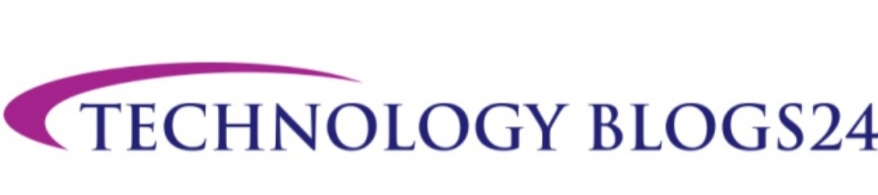



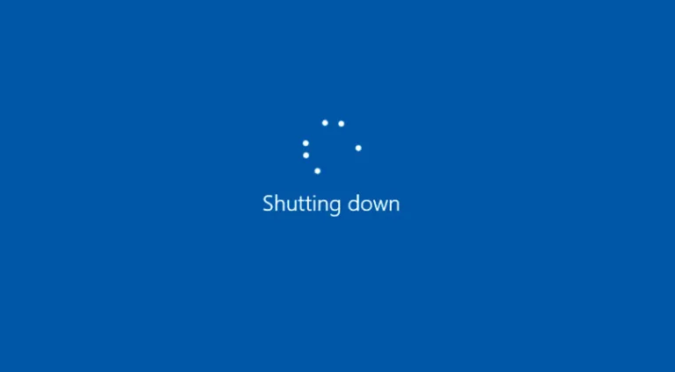
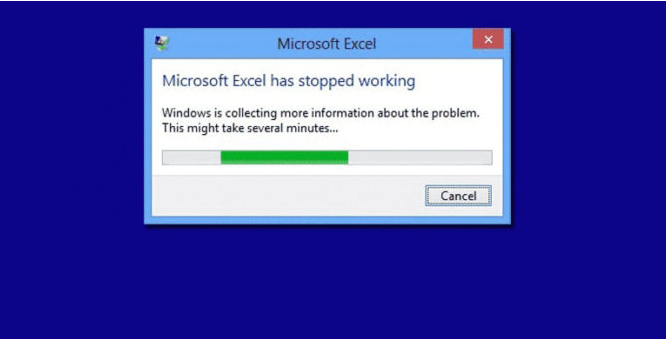
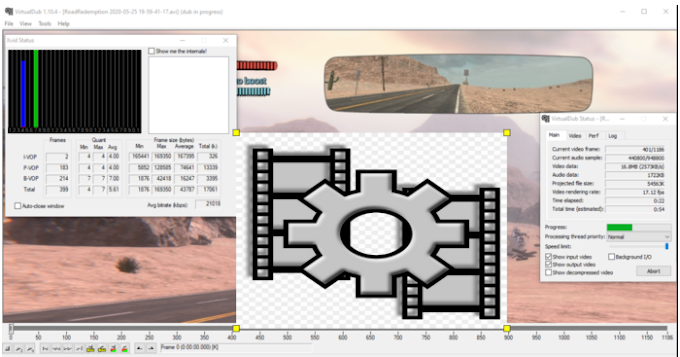
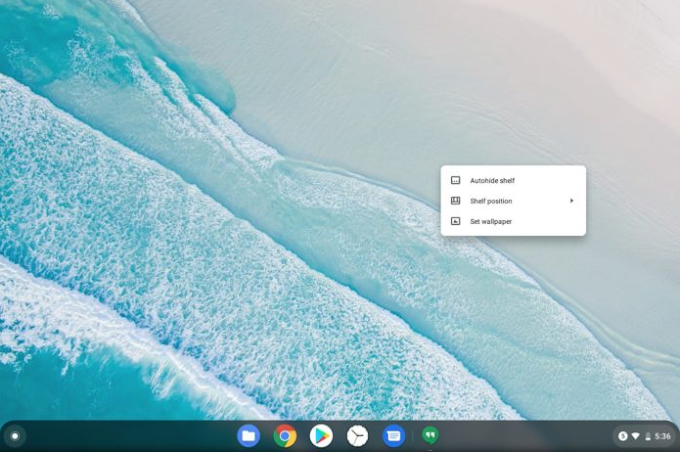

0 Comments