How to see the password of the connected WiFi on Android! (Route and Non-Route)
Currently we use WiFi more than mobile SIM internet. Especially now that low cost broadband internet is slowly spreading across the country, we use WiFi through broadband internet and routers for unlimited internet access. And those who do not have broadband at home, it is seen that we use public WiFi in office, school / college, gym, friend's house or various shops. But the problem here is that we remember the password of WiFi in Android or we are not told at all. Because once we enter a WiFi password in Android, we don't have to enter any other type of password again until we change the password or WiFi SSD later.
But how do you revisit an office or public place WiFi password once someone else has entered it on your device? Today I have come up with a little tips on that subject.
However, your device needs to be rooted to see the password of the connected WiFi network if you are using Android 9 or lower versions. Android 10 users do not need any root or extra apps. So let's take a look at the saved WiFi passwords:
Android 10 or above (No Root)
No separate third-party tools are needed to view saved or connected WiFi passwords in Android 10 or higher, not even device root. Android 10 has a built-in WiFi sharing feature.1) First go to the WiFi settings of the device.
2) Scroll down from the WiFi settings page and tap on the Saved Networks box.
Here in the Saved Networks section you can see all the WiFi networks connected and saved on your device. Now select the desired WiFi network whose password you want to see.
Now tap on Share option from the above options. Verify your fingerprint / face / PIN or password by entering the security option you are using. Now you will see that a big QR code will appear on the screen, this QR code is kept with the SSD and password of the said WiFi. You can share this saved WiFi via QR code scanner on any other device if you want. But take a look; You will see that the password is given in the Wi-Fi password title below the QR code.

Android 9 or below (Root)
If you are using Android 9 or lower, your device will not be able to see the saved or connected WiFi password in any way other than root access. I am not saying here how to root Android 9 because it is a very troublesome method. If you have root access, you can view saved Wi-Fi passwords with any third party app or with the Advanced Root File Browser.However, the best app among them is WiFi Password Viewer. Click here or download the app from the Play Store.
After installing the app, it will ask for root access the first time you run it, give it permanent access. Now you will see that the names of all the WiFi connected or saved with your device are given in the app, and at the same time the passwords of that WiFi are also given under the name.
Thanks
Stay with techblogs24
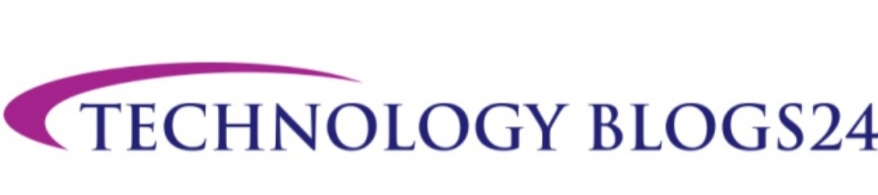











0 Comments