How to install Joomla on Localhost or on your pc:
![How to install Joomla on Localhost or on your pc [2020] How to install Joomla on Localhost or on your pc [2020]](https://encrypted-tbn0.gstatic.com/images?q=tbn%3AANd9GcR9m4GT4xrGKdhkTkJ0KZk3uH9kvGGySudc0c0Yj0NBjtz9qJ5_)
Installing on Joomla Localhost allows you to learn and work at home without connecting to the Internet.
Here are some of the accessories you'll need:
A. Need a PC.
B. Xampp / Wamp Software is required. And
C. Requires a Joomla CMS file.
To download the Xampp / Wamp software, download any Size / Version Download of your choice from this link.
To download Joomla CMS file, download any Package Download of your choice from this link.
First you need to Extract the Joomla CMS file. Then you have to use either one. I'll show you the work of Xampp Software. Then take the auction and install Xampp Software.
Now see that a Folder named C-drive Xampp has been created on your PC. Now you click within the Folder. And again we see that there is another folder called htdocs. Click in the folder again. Now you will see that a Xcp Shortcut has been created. Now clicking on it will open a window called Xampp control panel. Now tick you both in Apache and MySql.
![How to install Joomla on Localhost or on your pc [2020] joomla localhost install system, joomla localhost, joomla localhost install, how can joomla localhost install,](https://blogger.googleusercontent.com/img/b/R29vZ2xl/AVvXsEjSpy8zNw39Nsuht4ruZtHv8-w917GumJ4CZA7x4nWw0Ud4KX6enHOY5oVPgYFmaRRsMob4k57vMOkVWG5tKNJIPQ82TmIjviaOTf1XnJLUQFxRAbks9xMycxxfiFqy2WqWKPWLlSwCW0E/s640/xamp+control+panel-anytech+sshot+1.jpg)
This is what you have to do. That is, you have to copy the extracted Joomla file and create a folder inside the htdocs. For example, suppose your name is TECHNOLOGY BLOGS24
Now Paste there.
![How to install Joomla on Localhost or on your pc [2020] joomla localhost install system, joomla localhost, joomla localhost install, how can joomla localhost install,](https://blogger.googleusercontent.com/img/b/R29vZ2xl/AVvXsEh048sLi9ybJExsngp6iQaATTTQDebdxp1l0-wLlEEjuplJ1_m-6pcV8yygxpVJIpHJ6siGQDQFKEDHglbVAEI6dYDeFHAYisM5lcyFdDhwyEpfLyY0d_DkQKXJCFDTdTRgAyMNsxZCnmI/s640/xamp+control+panel-anytech+sshot+2.jpg)
Note: Remember that Folder is not a file inside Joomla, just copy those files.
Now open any browser. Our job is to create a Database Name. To do this, go to the address bar of your browser and type http: // localhost / xampp and press Enter. Then you will see that there is an option named PHP My Admin. Suppose you rename the Database to joomla and click create.
![How to install Joomla on Localhost or on your pc [2020] joomla localhost install system, joomla localhost, joomla localhost install, how can joomla localhost install,](https://blogger.googleusercontent.com/img/b/R29vZ2xl/AVvXsEixd2fx5yyGUzAJw6sy6JhT5CPJOBjSPd6pSBIkWgUo77Ng-D6rYlP6k6Q3Nf6WznWgWmwlgcMO3fdjrqUT6hhEjo3oOT3cMXbybUIzq-V15C5nFavtYm7ezQTLAtDLD0uEOVxL_ln4Qio/s640/xamp+control+panel-anytech+sshot+3.jpg)
Now, go to the address bar and type http: // localhost / technologyblogs24 / and press Enter. First you have to write localhost and then inside Slash htdocs you just name that folder with slash. The window will open as per the screenshot. There you have to select the language of your site and click on the Next button.
![How to install Joomla on Localhost or on your pc [2020] joomla localhost install system, joomla localhost, joomla localhost install, how can joomla localhost install,](https://blogger.googleusercontent.com/img/b/R29vZ2xl/AVvXsEhvKjukSbcUjaz3H1skxRjp2wDShxvY6WiaRBVLIXMHuVohIwfySLJhCRdGoPV4A_SD1gjLccirmP2qSXogDyj79X_vbvS-Nn6_ba_1gpus07QbE7KRjgMd0tXOSCVq5F8iPUmhq1aIwD0/s640/xamp+control+panel-anytech+sshot+4.jpg)
After that you do not need to change anything, just click the Next button. Fill in the screenshot exactly as it is.
Enter localhost in place of Database hostname
Enter root instead of user name
No need to type anything in the password field
Enter your Database Name here instead of Database Name.
And in the latest table prefix here srt121_ you have to use something difficult. That's why it's so important for your site's security. So that no one else knows. Click on Backup instead of the old database process. Once everything is well filled, click the Next button.
![How to install Joomla on Localhost or on your pc [2020] joomla localhost install system, joomla localhost, joomla localhost install, how can joomla localhost install,](https://blogger.googleusercontent.com/img/b/R29vZ2xl/AVvXsEg5IKSK8OIbc2od0TmKHpLyi22kto0HZejyqiEoaYgJkmDdKHjiep-U1LjT8n7GYnMjokszmgmVhuaMjmJHbg_-V9I-BcEsnDZL5c599Dry3tx22hggYi9hya9okA2sPoQl7NcraGZqQGA/s640/xamp+control+panel-anytech+sshot+5.jpg)
Then the window will come and there is no need to give anything. Now click on the Next button. Now look at the screenshot below. See here the name of the site you use and give the user name, but remember that the user name can never be given the name of Admin, give any difficult name, give password, email.
After doing all that, click on install sample data and then click on the Next button. When you click on install sample data, there will be demo content or nothing else.
![How to install Joomla on Localhost or on your pc [2020] joomla localhost install system, joomla localhost, joomla localhost install, how can joomla localhost install,](https://blogger.googleusercontent.com/img/b/R29vZ2xl/AVvXsEg4rQPgMjI4XRA7iDJJ3xPeX7LLlldpEM0rTkC4fZr-CH03oPHE6IguC_tv5qFX_QewA8z7NA2DYFfbfpCBsgl2VfzCr_uwN2q_x0RBQ7AawFQgE7EvknhKh9JxTOEGCBkQIUZGOov4GJQ/s640/xamp+control+panel-anytech+sshot+6.jpg)
Now you have to click on Remove Installation Folder. Because if you do not click and enter the site will be reinstalled. So you must click on Remove Installation Folder Option.
![How to install Joomla on Localhost or on your pc [2020] joomla localhost install system, joomla localhost, joomla localhost install, how can joomla localhost install,](https://blogger.googleusercontent.com/img/b/R29vZ2xl/AVvXsEibGWLj1m9NKKEDmYxVEQ1t2TVUVqMgAyr2o2j2PVG_aNV08Clbo4xp5iV7H3lGxGzlRIB_SdAteOiJTvBMZCziBsWeixFfDi8vynoBz0pH1ys4osKPnMzpEvDli8XtP5MVQY3Uqd5ZEc0/s640/xamp+control+panel-anytech+sshot+7.jpg)
See above there are two menus called Site and Administrator. From there you want to go to the site, click within the site or if you want to go to the Admin panel, click on Administrator.
Login to the Admin Panel with your Username, Password.
You can login later by entering http: // localhost / technologyblogs24/ administrator type in the addressbar and then you can login. Hope all is well.
Bad: Change the technologyblogs24 and give it to you.
"Thank you"
Installing on Joomla Localhost allows you to learn and work at home without connecting to the Internet.
Here are some of the accessories you'll need:
A. Need a PC.
B. Xampp / Wamp Software is required. And
C. Requires a Joomla CMS file.
To download the Xampp / Wamp software, download any Size / Version Download of your choice from this link.
To download Joomla CMS file, download any Package Download of your choice from this link.
First you need to Extract the Joomla CMS file. Then you have to use either one. I'll show you the work of Xampp Software. Then take the auction and install Xampp Software.
Now see that a Folder named C-drive Xampp has been created on your PC. Now you click within the Folder. And again we see that there is another folder called htdocs. Click in the folder again. Now you will see that a Xcp Shortcut has been created. Now clicking on it will open a window called Xampp control panel. Now tick you both in Apache and MySql.
![How to install Joomla on Localhost or on your pc [2020] joomla localhost install system, joomla localhost, joomla localhost install, how can joomla localhost install,](https://blogger.googleusercontent.com/img/b/R29vZ2xl/AVvXsEjSpy8zNw39Nsuht4ruZtHv8-w917GumJ4CZA7x4nWw0Ud4KX6enHOY5oVPgYFmaRRsMob4k57vMOkVWG5tKNJIPQ82TmIjviaOTf1XnJLUQFxRAbks9xMycxxfiFqy2WqWKPWLlSwCW0E/s640/xamp+control+panel-anytech+sshot+1.jpg)
This is what you have to do. That is, you have to copy the extracted Joomla file and create a folder inside the htdocs. For example, suppose your name is TECHNOLOGY BLOGS24
Now Paste there.
![How to install Joomla on Localhost or on your pc [2020] joomla localhost install system, joomla localhost, joomla localhost install, how can joomla localhost install,](https://blogger.googleusercontent.com/img/b/R29vZ2xl/AVvXsEh048sLi9ybJExsngp6iQaATTTQDebdxp1l0-wLlEEjuplJ1_m-6pcV8yygxpVJIpHJ6siGQDQFKEDHglbVAEI6dYDeFHAYisM5lcyFdDhwyEpfLyY0d_DkQKXJCFDTdTRgAyMNsxZCnmI/s640/xamp+control+panel-anytech+sshot+2.jpg)
Note: Remember that Folder is not a file inside Joomla, just copy those files.
Now open any browser. Our job is to create a Database Name. To do this, go to the address bar of your browser and type http: // localhost / xampp and press Enter. Then you will see that there is an option named PHP My Admin. Suppose you rename the Database to joomla and click create.
![How to install Joomla on Localhost or on your pc [2020] joomla localhost install system, joomla localhost, joomla localhost install, how can joomla localhost install,](https://blogger.googleusercontent.com/img/b/R29vZ2xl/AVvXsEixd2fx5yyGUzAJw6sy6JhT5CPJOBjSPd6pSBIkWgUo77Ng-D6rYlP6k6Q3Nf6WznWgWmwlgcMO3fdjrqUT6hhEjo3oOT3cMXbybUIzq-V15C5nFavtYm7ezQTLAtDLD0uEOVxL_ln4Qio/s640/xamp+control+panel-anytech+sshot+3.jpg)
Now, go to the address bar and type http: // localhost / technologyblogs24 / and press Enter. First you have to write localhost and then inside Slash htdocs you just name that folder with slash. The window will open as per the screenshot. There you have to select the language of your site and click on the Next button.
![How to install Joomla on Localhost or on your pc [2020] joomla localhost install system, joomla localhost, joomla localhost install, how can joomla localhost install,](https://blogger.googleusercontent.com/img/b/R29vZ2xl/AVvXsEhvKjukSbcUjaz3H1skxRjp2wDShxvY6WiaRBVLIXMHuVohIwfySLJhCRdGoPV4A_SD1gjLccirmP2qSXogDyj79X_vbvS-Nn6_ba_1gpus07QbE7KRjgMd0tXOSCVq5F8iPUmhq1aIwD0/s640/xamp+control+panel-anytech+sshot+4.jpg)
After that you do not need to change anything, just click the Next button. Fill in the screenshot exactly as it is.
Enter localhost in place of Database hostname
Enter root instead of user name
No need to type anything in the password field
Enter your Database Name here instead of Database Name.
And in the latest table prefix here srt121_ you have to use something difficult. That's why it's so important for your site's security. So that no one else knows. Click on Backup instead of the old database process. Once everything is well filled, click the Next button.
![How to install Joomla on Localhost or on your pc [2020] joomla localhost install system, joomla localhost, joomla localhost install, how can joomla localhost install,](https://blogger.googleusercontent.com/img/b/R29vZ2xl/AVvXsEg5IKSK8OIbc2od0TmKHpLyi22kto0HZejyqiEoaYgJkmDdKHjiep-U1LjT8n7GYnMjokszmgmVhuaMjmJHbg_-V9I-BcEsnDZL5c599Dry3tx22hggYi9hya9okA2sPoQl7NcraGZqQGA/s640/xamp+control+panel-anytech+sshot+5.jpg)
Then the window will come and there is no need to give anything. Now click on the Next button. Now look at the screenshot below. See here the name of the site you use and give the user name, but remember that the user name can never be given the name of Admin, give any difficult name, give password, email.
After doing all that, click on install sample data and then click on the Next button. When you click on install sample data, there will be demo content or nothing else.
![How to install Joomla on Localhost or on your pc [2020] joomla localhost install system, joomla localhost, joomla localhost install, how can joomla localhost install,](https://blogger.googleusercontent.com/img/b/R29vZ2xl/AVvXsEg4rQPgMjI4XRA7iDJJ3xPeX7LLlldpEM0rTkC4fZr-CH03oPHE6IguC_tv5qFX_QewA8z7NA2DYFfbfpCBsgl2VfzCr_uwN2q_x0RBQ7AawFQgE7EvknhKh9JxTOEGCBkQIUZGOov4GJQ/s640/xamp+control+panel-anytech+sshot+6.jpg)
Now you have to click on Remove Installation Folder. Because if you do not click and enter the site will be reinstalled. So you must click on Remove Installation Folder Option.
![How to install Joomla on Localhost or on your pc [2020] joomla localhost install system, joomla localhost, joomla localhost install, how can joomla localhost install,](https://blogger.googleusercontent.com/img/b/R29vZ2xl/AVvXsEibGWLj1m9NKKEDmYxVEQ1t2TVUVqMgAyr2o2j2PVG_aNV08Clbo4xp5iV7H3lGxGzlRIB_SdAteOiJTvBMZCziBsWeixFfDi8vynoBz0pH1ys4osKPnMzpEvDli8XtP5MVQY3Uqd5ZEc0/s640/xamp+control+panel-anytech+sshot+7.jpg)
See above there are two menus called Site and Administrator. From there you want to go to the site, click within the site or if you want to go to the Admin panel, click on Administrator.
Login to the Admin Panel with your Username, Password.
You can login later by entering http: // localhost / technologyblogs24/ administrator type in the addressbar and then you can login. Hope all is well.
Bad: Change the technologyblogs24 and give it to you.
"Thank you"
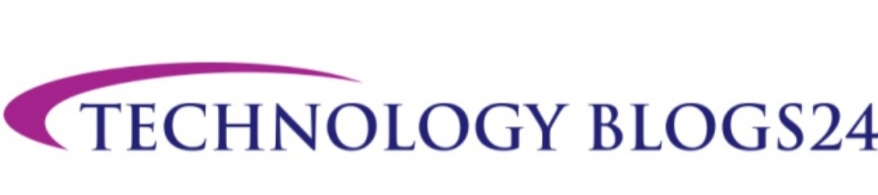






0 Comments