 |
| Easily customize the Windows 10 right-click menu! |
Today's post is for PC power users, especially those who use the right-click function more and more. It's been several years since Windows 10 was released, and over time, Windows 10 has improved in many ways. But Windows 10 is still lagging behind in one area and that is "User Experience". In terms of user experience, Microsoft still lags far behind in terms of customization options. Most of the functions of Windows 10 are not customizable or we need to use third-party tools to customize. Again, in many cases, it is seen that even if there is a customization option, it is easier to use third-party tools. And one such useful customization is the right-click menu.
ShellExView, a lightweight third-party tool for customizing the right-click menu, will help you disable various context menus for Windows 10 and filter out extensions. First of all, you need to download the ShellExView tool on your Windows 10 PC; Click here to download the tool. Once downloaded, install the tool on your PC.
Once the tool is installed, open it. The main windows of the tool will come and you will see a lot of things here.
Click the Options> Hide All Microsoft Extensions button to make the lists easier to understand.
This time the real work. All user apps and services will appear in the list. Disable Selected Items by right-clicking on the name of the one you don't want to see in the right-click menu!
Once you have customized to your liking, click on the Option> Restart Explorer button to exit the tool! Diameter! Customize the right button menu as you like!
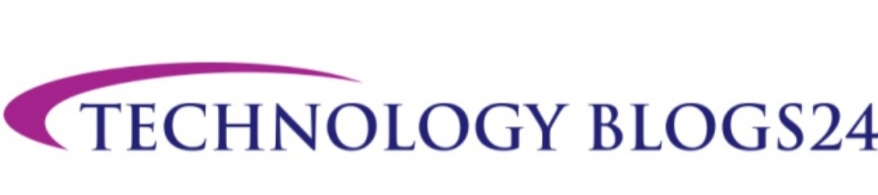







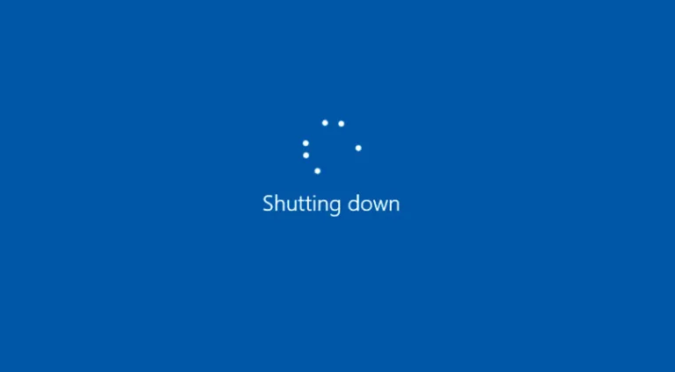
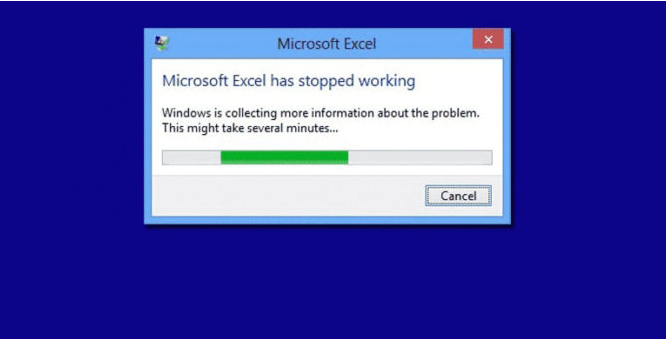
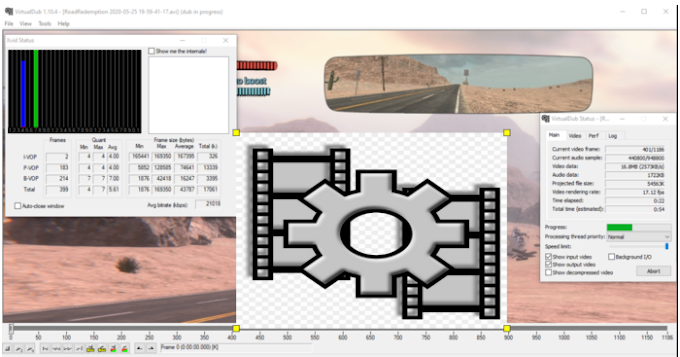
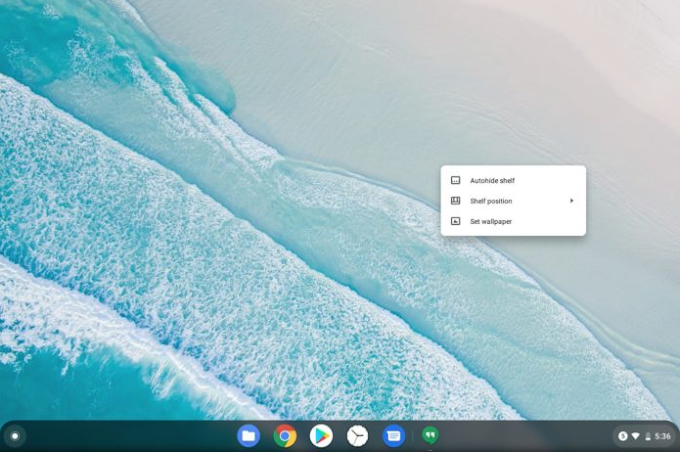

0 Comments