How do you know if you are using MBR or GPT disk format and how to switch between them?
We do not usually use our hard disk drive as a drive. We usually use many drives such as C Drive, D Drive, E Drive etc. And these drives also have their own different formats that we don't normally understand. But when you want to set up Windows, you see this error in GPT or MBR format.
Especially those who go to give a new version of Windows or any other version of Windows on the laptop, then the error in this Dix format comes. And in general, but you can not change this format if you want. But then how? And today I will talk about why this MBR or GPT format does not support each other. So let's get started.
MBR or GPT
Note that several types of file formats are used to partition the drive. The two most popular formats among them are MBR and GPT. MBR is Master Boot Record and GPT is GUID Partition Table. If our PC is of modern period 2014 or later then you can use both these versions. MBR is used for older systems and GPT for newer systems. GPT is an advanced file system that requires Windows to boot into UEFI mode. On the other hand, MBR is used for BIOS mode.Now the question is how do you know which system format your PC or laptop is using without giving Windows setup?
This can be done in two ways:
1) Using Command Line:
You can find out about the format of your PC's file system by going to the command prompt and using the simple DiskPart command. To do this, first launch the command prompt in the Administrator role. Then type the following two commands and press Enter:- disk part
- list disk
You will then see your hard disks in the form of a table. And here in the Gpt column, you will see if your disk is GPT and if it is MBT you will see it empty.

2) Using the Disk Management Tool:
Another way to know the disk format is to use the Disk Management Tool. To do this, first right-click on the Start menu and click on the Disk Management option. You can also turn on this option by opening the run box and typing diskmgmt.msc there.Come to Disk Management and right-click on any disk and go to Properties.

If you click on the Volumes tab, you will clearly see the format you use in the Partition Style box.

Convert between MBR and GPT
If you want to convert your disk drive from MBR to GPT or from GPT to MBR, you need to format your entire disk for this processing. That means you have to clean the whole hard disk. So back up all your files elsewhere first.This means that there are officially two methods in both of which you have to do dix cleaning. However, some third party software can do without any kind of data reset or converting. However, it should be noted that Microsoft does not officially support these softwares. So I didn't show them here.
1) Using Diskpart Command
The 1st method is that you can do this by using Command Prompt. And I have already said that you should back up your data first. Now turn on the command prompt in Administrator mode.Now type the following commands and press Enter.
1) Disk part
2) list disk
Now your disks will come in the command prompt cell. If you have more than one hard disk, make a note of the number you want to convert. Now type the following commands:
3) select disk
4) clean
Enter your disk number in place of # here. Now type the main command and press Enter.
If you want to convert from MBR to GPT
5) convert GPT
And if you want to convert MBR from GPT
6) convert MBR
2) Using Disk Management Tool
Or you can use the disk management tool to convert between these formats if you don't like the command prompt. However, you have to click on the data here, so before that, you must first back up all the data on your hard disk. Now come to the Dix Management tool.Now right-click on each drive and delete all the partitions by clicking on Delete Volume or Delete Partition option.

Now when all the disks are wiped, right-click on the disks and click on Convert to GPT Disk or Convert to MRB Disk option. Note that this option will appear as soon as all partitions are deleted.

Once converted, you can re-create multiple partitions as you need with Dix Management.
Finally, using third-party software, you can convert disks without having to clean them. However, it is not officially validated by Microsoft, so you did not bring these third party software here. So use the official methods, even if they are a little slow, converting using them will not harm the hard disk.
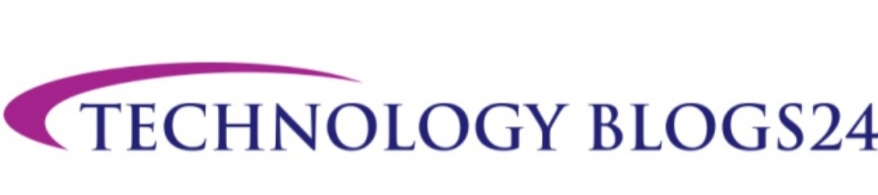

0 Comments