How to print multiple emails from Gmail.
Like the Google search engine, most of us in the email sector use Gmail. And those who use Gmail for various office work, they must print email from Gmail several times a day. And if you know how to print multiple Gmail at the same time, you can save a lot of time in the office. Suppose you have to print 10 office emails, now open each email separately and then print 10 emails at once instead of printing, you will save both your time and labor.
In Gmail, you can't "usually" print multiple emails at once. However, in Gmail, you will be given the opportunity to put labels in the emails. However, you cannot print emails with the same label at the same time. So you can't print multiple emails? Of course not; Here are some ways to tag and print multiple emails at the same time:
Uses Microsoft Outlook
Most of us use the Microsoft Office package for office work. Even if you don't have Microsoft Office, you can easily set up Microsoft Outlook on Windows. Again there are many of us who are already using Outlook. And you can print multiple Gmail emails at the same time by syncing your Gmail to Outlook. To do this, follow the steps below:1) Sign in to your Gmail account first. Then click on the Gear icon at the top right and click on Settings.
2) Click on the Forwarding and POP / IMAP tab from the settings page.
3) Finally, tick the Enable POP for all mail circle and come out with Save Changes.
Now turn on Outlook. If you have not already run Outlook, you will get the configuration box to add email at the beginning. If not, add your Gmail to Outlook using the File> Add Account options from the Outlook main window.
Once your Gmail emails have been synced to Outlook, your job is to select any emails at once by clicking on any folder or label, or by pressing Ctrl + A to select all the emails in the folder. Now right click and click on the Print option, the printer window will come. Diameter! Done!
Methods without Outlook
But if you think that you should not use Outlook, then there are three more methods open to you. Note that Outlook does not come with Windows 10, you will get Outlook with it only after purchasing Microsoft Office. If you want to print multiple Gmail without Outlook, follow these steps:With Google Drive:
You can also use Google Drive to print multiple Gmail. Note that even in the free version of Google Drive you will find several gigabytes of space that can easily carry thousands of emails from your office effortlessly. All you have to do is find and download an add-on that will save Gmail's selected emails in PDF file format to Google Drive. The add-on will save your Gmail emails to Google Drive in the form of a PDF file; And then if you want you can download the PDF file directly from Google Drive and print it from the desktop or you can also print it through Google Cloud Print.Using Google Sheets:
The free spreadsheet app from Google is the Google Sheets that you can get with Google Drive. Select Google Sheets by clicking the red NEW button from your Google Drive dashboard. Now go to the spreadsheet and you can use the new spreadsheet using the File> New Spreadsheet option of the spreadsheet. Now all you have to do is go to Gmail and select all the mails you need to print here and put a new label on them; Here is the "To Print" for ease of understanding:Now bring all the Gmail you want to print under this label. Now go back to Google Drive and open a new folder in Drive with “GmailPrint” or a name that suits you. This folder will store your Gmail emails in PDF format.
Now download and install a Chrome add-on called Save Emails. Return to Google Sheet and click Add-Ons> Save Emails and Attachments> Create New Rule.
Select the print Gmail label in your Gmail from the drop down menu. Then in the third cell (Destination) select that folder in your Google Drive, then click the Save button.
After a while, your leveled emails will be stored in that folder in Google Drive in PDF format. Then your job will be to download the PDF files from that (Gmail Files) folder in Google Drive and print them from the desktop or you can print them without downloading through Google Cloud Print.
Last words:
For those who are a little more sensitive about office emails or email security, I would prefer the Outlook method because the other two methods require the help of a third party add-on. And there must be questions about security. Also, if you search in Google Chrome Store, you will get many add-ons, but you must take a look at the reviews from the store before using any add-on, especially the one that will access your Gmail.Thanks
Stay with techblogs24
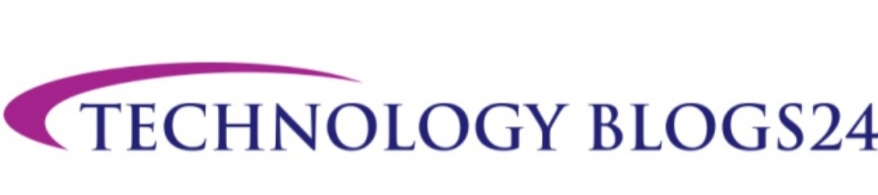







0 Comments