How to fix the memory leaks of Windows 10.
Memory leaks are a common problem in Windows 10 these days. When you open Task Manager you find that some of your programs or tasks are using more RAM than you need, then you realize that your PC is leaking memory. And the worst thing is that this memory leak can happen in one or more apps, and it will make your PC very slow and at some point the PC will hang.
These memory leaks are automatically fixed once Windows is restarted. But when you plan to work for a long time without rebooting the PC, you will be in real danger. And the easiest solution to this problem is to kill the program from the task manager. You can also run the Memory Diagnostic Tool, manage startup programs, hard drive defragment, etc. So let's not look at all the solutions one by one.
Edits the registry
We can solve this problem with Windows Registry or what we usually call registry. Windows Registry is the Microsoft Windows operating system that contains all types of database configuration settings. It contains all the hardware, software, user preferences, operating system configuration and much more of your PC. Some tweaks to your PC can't be done without editing this registry. To start Registry Editor, first open Run by pressing Windows Key + R buttons. And type regedit Enter or OK.
Continue on this path until you find the Ndu key: “HKEY_LOCAL_MACHINE_SYSTEM\ControlSet001\Services”. Under the service, select the Ndu key, double-click the Start Regi Ward on the right. Type 4 in the Value Data field and exit OK.

Now find the Null key under the same service key; Select, double click the Start Regi Ward on the right. Type 4 in the Value Data field and click OK.

Finally follow this path: Select “HKEY_LOCAL_MACHINE\SYSTEM\ControlSet001\Control\Session Manager” and Memory Management key. Double click on the NonPagedPoolSize regi word and change the base to Decimal and enter 192 in the Value Data field. Now come out with OK and restart the PC. I hope Windows 10 memory leak problem has been solved.
Disables Superfetch
Superfetch is a Windows service that maximizes the speed of application launches on your PC. It captures the data of the application in RAM so that you get the best speed in the next launch. So if you notice that it takes a little time to open any software for the first time, but if you open it later, it opens quite quickly. However, when an extra amount of program is stored in Superfetch, it becomes a cause of memory leak in your PC. To disable this service, type services.msc in the Run box and press Enter.
Find Superfetch from the list of local services in the Service window, right click and go to Properties.

First, select Disable in the Startup Type box and stop the service by clicking the Stop button. Apply and come out and restart the PC.

Note: The Superfetch service has been converted from the 1909 version of Windows 10 to the SysMain service. So disable Superfetch in previous versions and disable SysMain in the new version.
Windows Memory Diagnostic Tool
Now we will use Windows's built-in Windows Memory Diagnostic Tool. It is a memory testing tool that is quite easy to use. To launch it, type Windows Memory Diagnostic or mdsched in the search bar and click on Windows Memory Diagnostic results.
You will be asked to restart the PC to run Diagnostics. The Windows Memory Diagnostic tool will start automatically when you restart your PC.

Virus scan
It is often seen that the memory of Windows is leaked due to the virus. If you think your PC is having a memory leak due to a virus, be sure to scan your entire system with antivirus. And don't forget to scan regularly from time to time.Defragment
Earlier in Windows 7 we used to defragment hard disks regularly. But it is not necessary to come to Windows 10, because Windows 10 defragment the disks by itself after a few days, first analyze and defragment if necessary. But if the memory leaks, you should defragment all the partitions at once. To do this, first type defragment in the search bar and click on "Defragment and Optimize Drives" from the results.
Now you will see all the drives connected to your PC. Select the drive you want to defragment and click the Optimize button below. Wait a while, it will defragment.

Note: You do not need to defragment your SSD (Solid State Drive).
That's it. You're done. Thanks for bothering to read the post. Stay tuned to TechBlogs24.
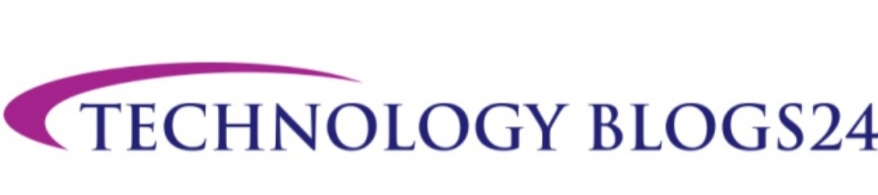


0 Comments